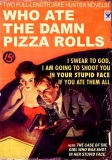--MAC--
Launch Terminal (Applications / Utilities / Teminal)
Type: sudo nano /private/etc/hosts to open your hosts file
This requires the root password.
Use the arrow keys to move the cursor to the next available line.
Add: 213.133.123.175 www.minecraft.net
Hit Ctrl-X to close the file, then Y to save, then Enter to keep the same file name.
Type: dscacheutil -flushcache
There is no confirmation that this did anything, but you will be on a new line in Terminal.
Start MC and use the password you gave Mejt.
--WINDOWS--
Launch Notepad with administrator permissions (right click on notepad shortcut and run as administrator)
Open c:\windows\system32\drivers\etc\hosts file
Add 213.133.123.175 www.minecraft.net & Save the file.

Results 1 to 6 of 6
Thread: Adding Mejt's authentication
-
30-10-2010, 11:55 PM #1

Last edited by Nefai; 07-11-2010 at 10:22 AM.
-
01-11-2010, 11:16 PM #2
 RE: Adding Mejt's authentication
RE: Adding Mejt's authentication
Can't find minecraft on c:\windows\system32\drivers\etc\hosts file, any help?
-
02-11-2010, 12:12 AM #3

I have a step by step plan:
1. Open the start menu.
2. Click Run
3. Type in: %appdata%
4. Look for the file that says: .minecraft (It should be at the top)
5. Do what you want in .minecraft folder. (You should probably copy your saves just in case)
Hope I helped"I regret nothing." - Tolay Da Hustla
-
03-11-2010, 09:23 PM #4
 UPDATE
UPDATE
Hey guys, sorry I haven't been on recently, these tips don't work for me. When I do them it comes up with the minecraft website, but it has nothing on the screen apart from "It works!"... Help would be.... helpful
-
04-11-2010, 04:10 PM #5

When you see that message it means the edit ont he hosts file worked. Basically it tells your computer to connect to other server when the game connects to minecraft.net, so that way it won't update to last version which still is not supported.
If youre on win vista or win 7 just open the run command from start menu and type:
There rename the bin folder to whatever (or even delete since the game will redownload it if its not found). and extrack the one posted in this topic.Code:C:\Users\YOURNAME\AppData\Roaming\.minecraft
After that you should be able to connect.Last edited by Th3ProphetMan; 04-11-2010 at 04:46 PM.
-
06-11-2010, 09:38 AM #6
 Im really REALLY close
Im really REALLY close
Ok I've finally completed all the steps how they are meant to be, and guess what? I can't connect
 Honestly I have no idea why
Honestly I have no idea why
Last edited by GroovyGoatGravy; 06-11-2010 at 09:50 AM.



 Reply With Quote
Reply With Quote